A Guide to Photo Sharing | Shared Albums on Memento

We’ve all been there. You just got back from an amazing celebration with family or friends and took tons of pictures but don’t have an easy way to send them to everyone. Or maybe you hosted a big work event and someone took a great group shot, but you can’t remember who it was (or you DO remember but don’t want to pester them about texting it to you!).
Whatever the case, it can be a challenge to find a simple way to collect and share photos. Thankfully, Shared Albums on Memento — the best photo and video sharing website — make it easy to gather and share pictures and videos from a group of people, on any device, for free.
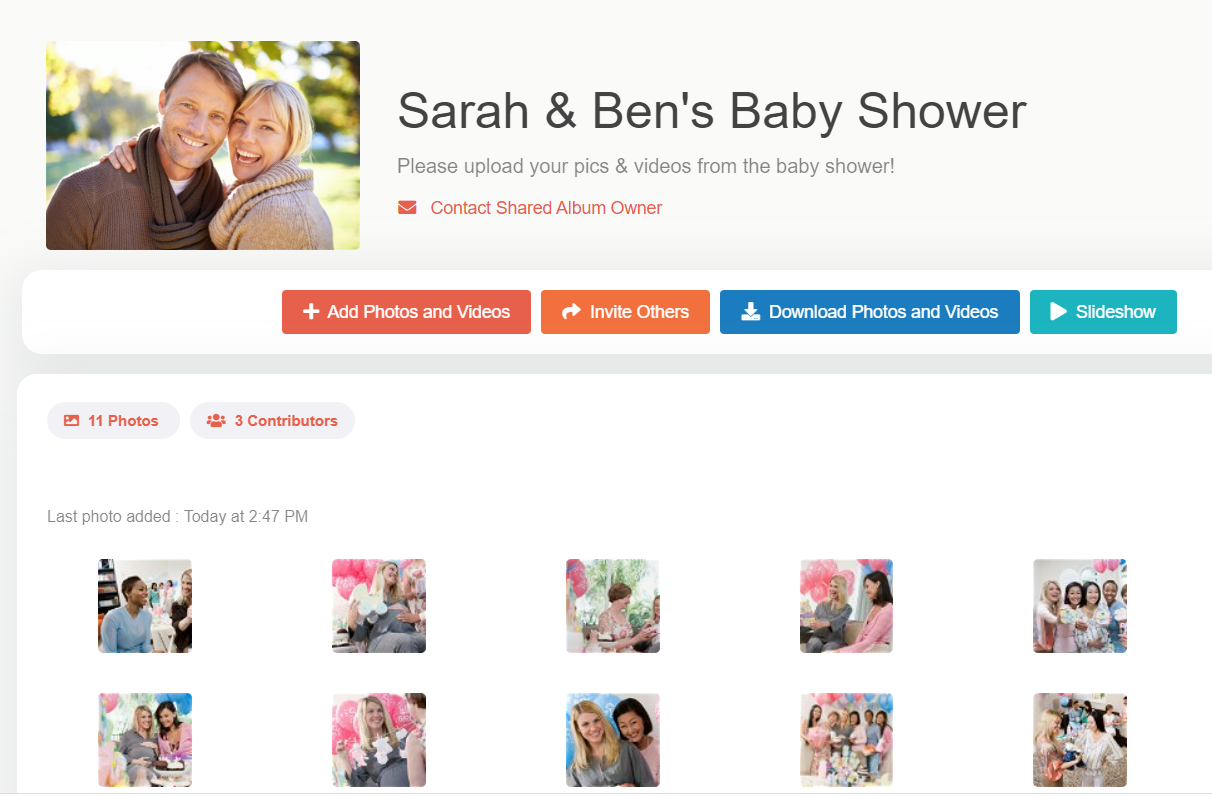
Shared Albums are perfect for weddings, corporate events, birthday parties, family trips, baby showers, reunions, graduations, life milestones, and holiday celebrations. With one simple link, contributors can upload (and download) photos to the album from any device. The organizer can choose to review and approve photos before they appear in the album, create a customized slideshow, and only share the album with people they choose. Storage is unlimited and Shared Albums are completely free.
How it Works
1. Create Your Shared Album & Invite Contributors
Personalize your album and share a link or QR code with loved ones to collect images and videos.
2. Collect Photos & Videos
Anyone can contribute, from any device!
3. Share Your Album with the Whole Group
Everyone who contributed can view and download the photos and videos in your album (or you can keep it completely private).
Want to take a deeper dive into how Shared Albums work? Read on for a closer look at Shared Album features and how to get the most out of your photo sharing experience.
Create the Shared Album
It’s easy to create a Shared Album for any occasion. Just follow these steps:
- Sign in or Sign up to create a Shared Album.
- On the Shared Albums page, click the orange “Create Shared Album” button.
- Give your album a Title and enter a Description.
- Choose when to add people’s photos. Worried someone will upload a photo you don’t want to share? You can choose to review and approve photos and videos before they appear in the album, or let contributors add them right away.
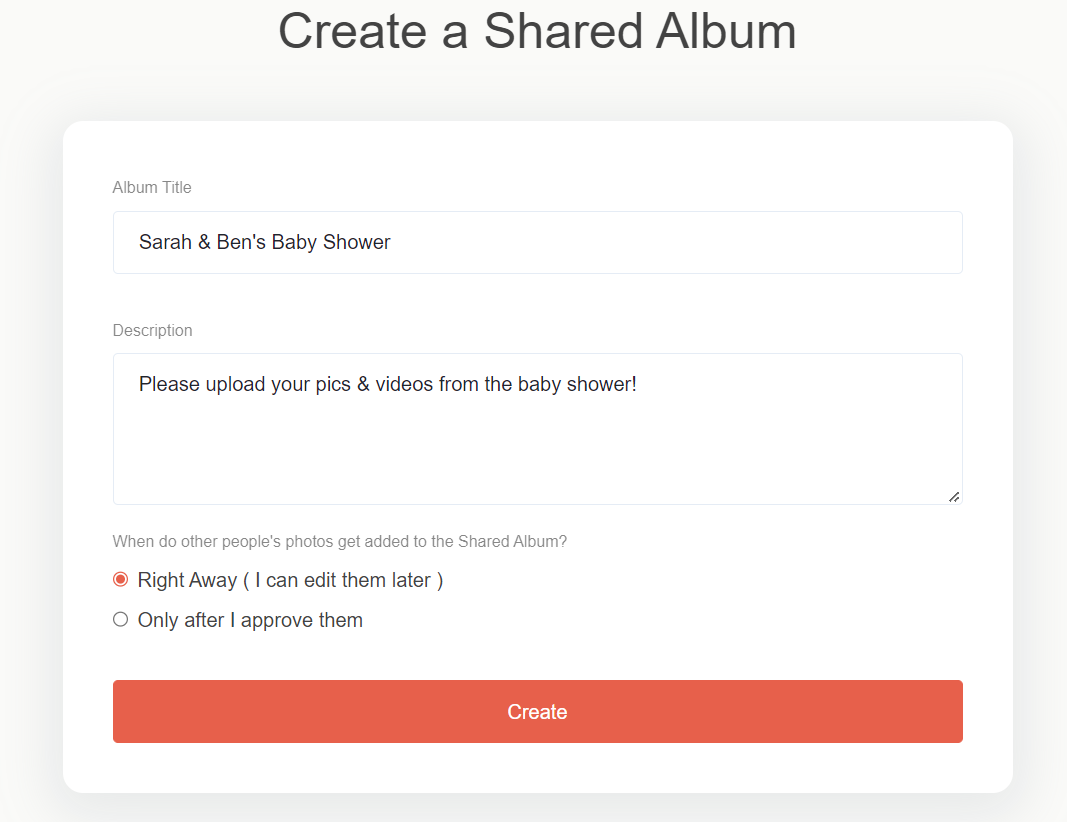
- Update your tag (this is how other people can locate your album). The tag will be used in the link for your album as well as the email address. It can be generic or something people will remember (like “Jane-Birthday” or “JonesReunion”).
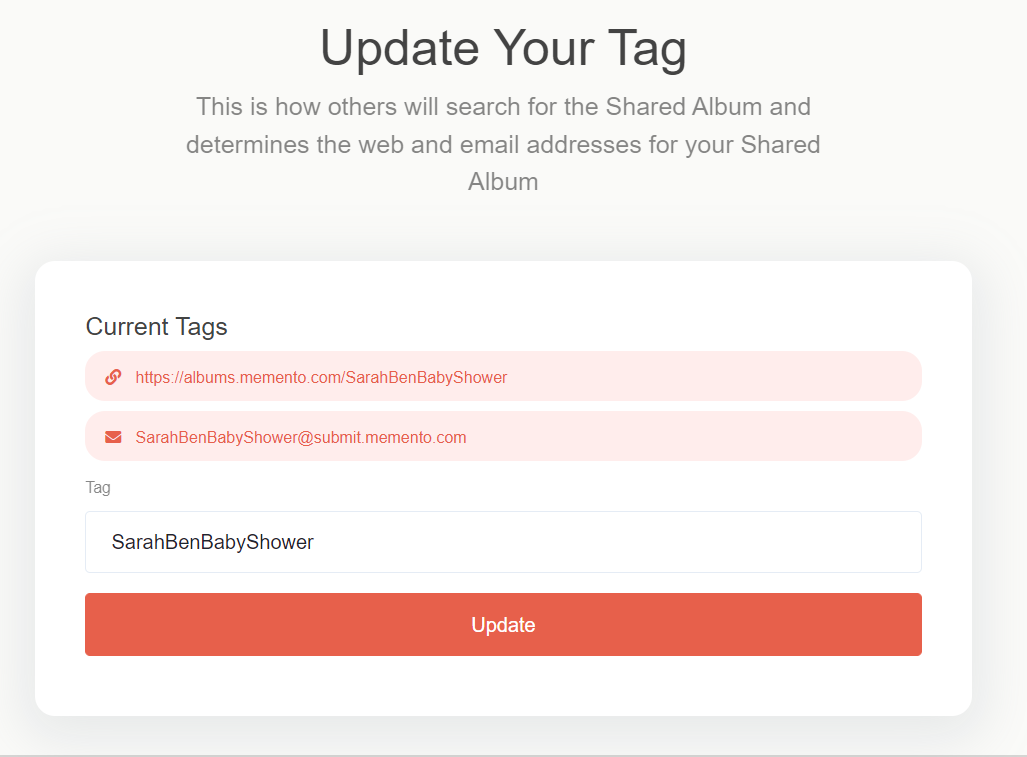
- Set your album photo. Click the “Set Album Photo” link and upload a photo to personalize the album. The photo will display at the top of your gallery to help contributors identify your Shared Album.

Invite Contributors
Now that you’ve created your Shared Album, read on for ways to invite others to contribute their photos and videos.
- After you create your album, you’ll land on the Dashboard page. At the bottom, click the “Invite Others” link.
- You can share your album with others through a QR code, link, and an email address. You can also create a printable invitation.
- Copy your preferred method and paste it into an email, text message, etc. then send!
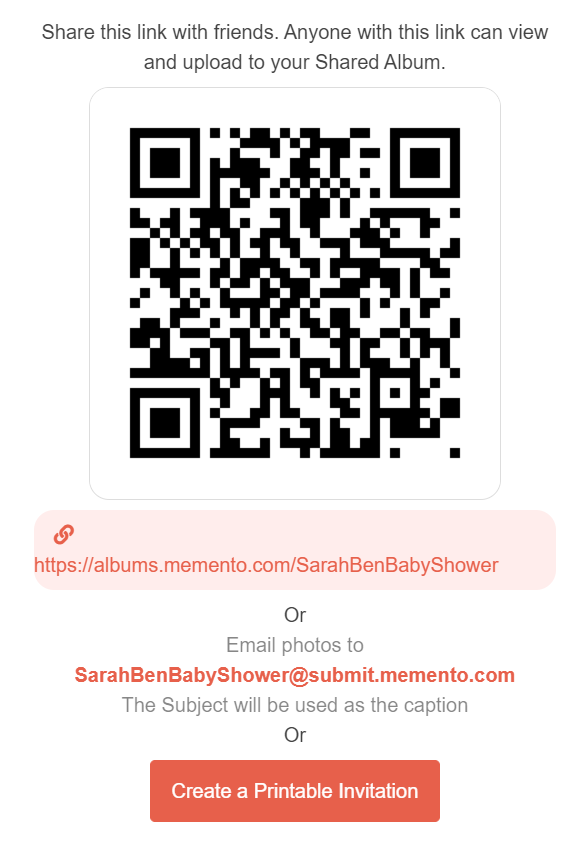
Customize Your Shared Album
There are tons of ways to customize your Shared Album: easily organize, reorder, and de-dup the photos and videos you receive; edit the album’s social and privacy settings; and create a customized slideshow in seconds.
First, go to your Dashboard (click “Shared Albums” at any time at the top of the page) and from there click “Album Settings” to start organizing.
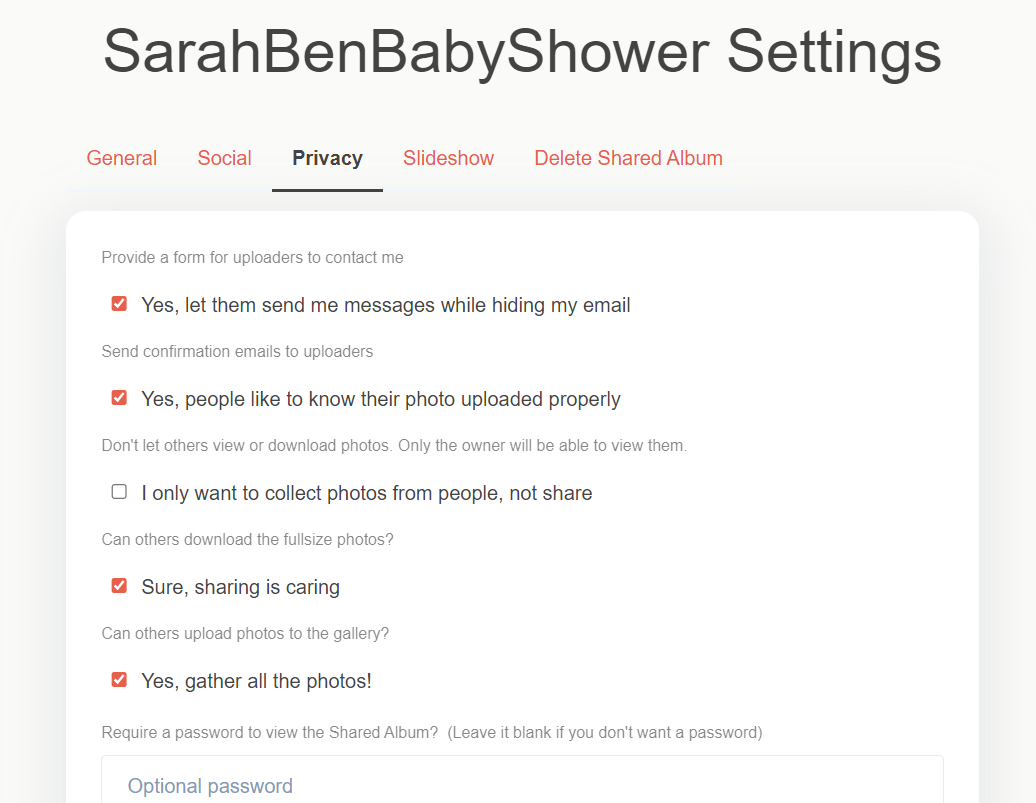
Here are just a few of the settings you can control:
General
- Photo layout (grid styles vs waterfall)
- Photo sort method (date taken, upload date, file name, etc.)
- Group the photos by the person who uploaded them
Social
- Allow comments and likes
- Let people share on Twitter, Facebook, etc.
Privacy
- Send confirmation emails to uploaders
- Let others download full size photos
- Require a password to view the Shared Album
Slideshow
- Set the pause time on photos
- Show or hide photo captions
- Choose background music

Share & Download
The best part of Shared Albums is that organizers can easily share their album with all the contributors through a link, customizable slideshow, or zip file, and contributors can download high-resolution files from any device!
To download a zip file:
- Go to your Dashboard
- Click the “Download” link
- Click the button to “Download All Files”
Eliminate the anxiety of collecting photos and videos from other people and start making and sharing memories instead. Try Shared Albums on Memento today!





