How to Share Sports Team Photos
The game-winning shot. A spectacular defensive play. A silly victory dance. These are the moments that you don’t want to forget.
Easily capture your team’s journey throughout their season with Shared Albums on Memento. Shared Albums let you crowdsource photos and videos from parents to collect and preserve all the best moments from your kids’ sports season in one convenient location – absolutely free!
.jpg)
Here are some reasons to use Shared Albums for your team:
Easy Photo Sharing
Invite team members or parents to upload their best sports photos from any digital device with one simple link and easily share the season’s highlights. Did we mention that it’s 100% free?
Private
Shared Albums are private and only available to the people you choose. You can also control who sees your pictures by requiring a password to view your album. Finally, Shared Albums give you the option to review pictures before they appear in your album so you can ensure that they’re suitable to share.
Unlimited, High-Resolution Photos
Collect as many photos and videos as you like with unlimited storage and unlimited contributors. That means that all members of the team can upload photos to share. Even better: photos are stored forever and can be downloaded at their original resolution days or years after your team’s season.
Personalized Slideshows
Slideshows are the perfect way to commemorate a season. Create a customized slideshow in seconds to share with your team online, at team parties, or the end-of-year team banquet.
Ready to start? Let’s take a look at how to create a Shared Album for a sports team.
Create Your Shared Album
It’s easy to create a Shared Album. Just follow these steps:
- Sign up to create a Shared Album.
- On the Shared Albums page, click the orange “Create Shared Album” button.
- Give your album a Title and enter a Description.
- TIP: Worried someone will upload a photo you don’t want to share? Choose when to add people’s photos: either review and approve photos before they appear in the album or let contributors add them right away.
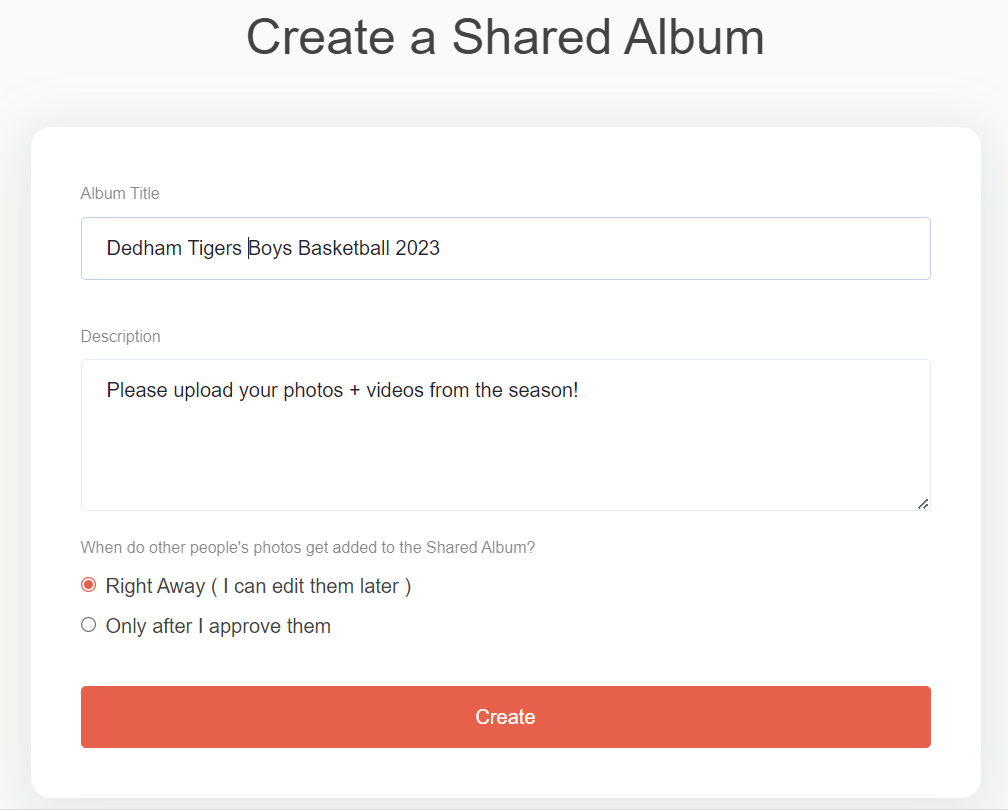
- Update your tag (this is how other people can locate your album). The tag will be used in the link for your album as well as the email address.
- TIP: Tags should be something people will remember and can include your team name, town name, mascot, and/or year (like “DedhamBoysBasketball” or “Tigers-Basketball-2023”).
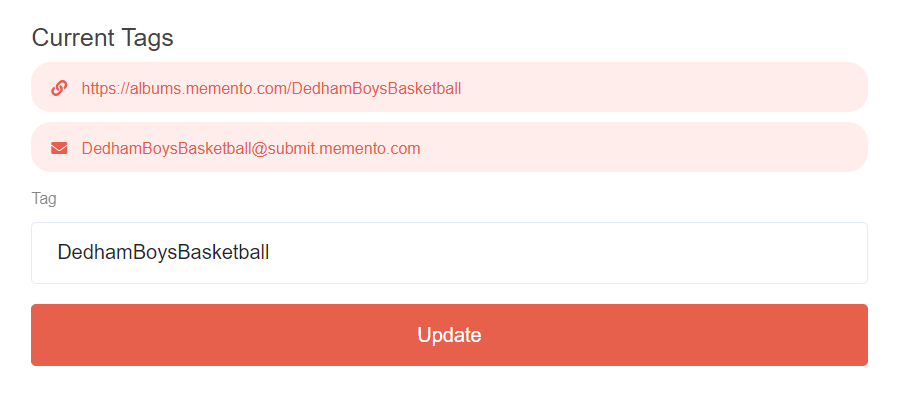
- Set your album photo. Click the “Set Album Photo” link and upload a photo of your players or a team logo to personalize the album. The photo will display at the top of your gallery to help contributors identify your Shared Album.

Invite Contributors
Now that you’ve created your Shared Album, read on for ways to invite others to contribute their photos and videos.
- After you create your album, you’ll land on the Dashboard page. At the bottom, click the “Invite Others” link.
- You can share your album with others through a QR code, link, and an email address. You can also create a printable invitation.
- Copy your preferred method and paste it into an email, text message, etc. then send it to parents before the season starts!
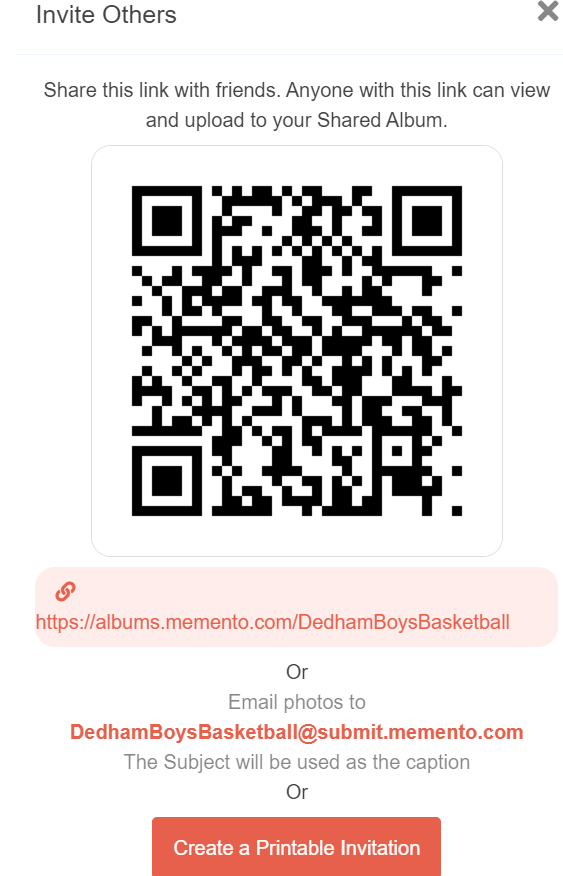
Album Settings
First, go to your Dashboard (click “Shared Albums” at any time at the top of the page) and from there click “Album Settings” to start organizing.
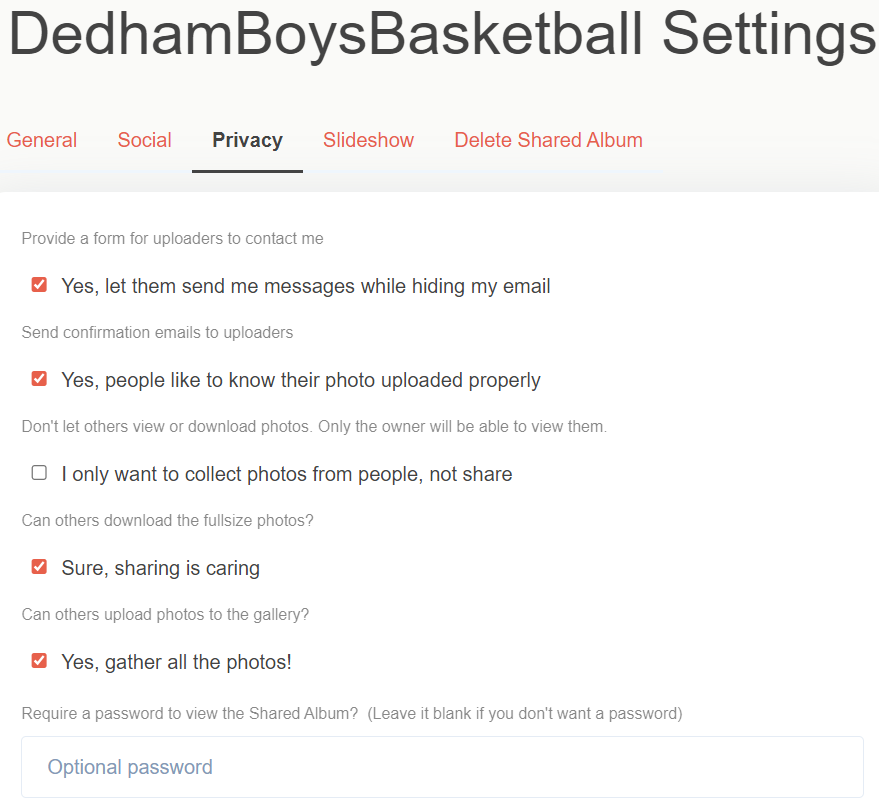
Here are just a few of the settings you can control:
General
- Photo layout (grid styles vs waterfall)
- Photo sort method (date taken, upload date, file name, etc.)
- Group the photos by the person who uploaded them
Social
- Let people share on Twitter, Facebook, etc.
- Allow comments and likes
- TIP: Consider letting people comment on photos in the Shared Album for a fun way to relive special moments.
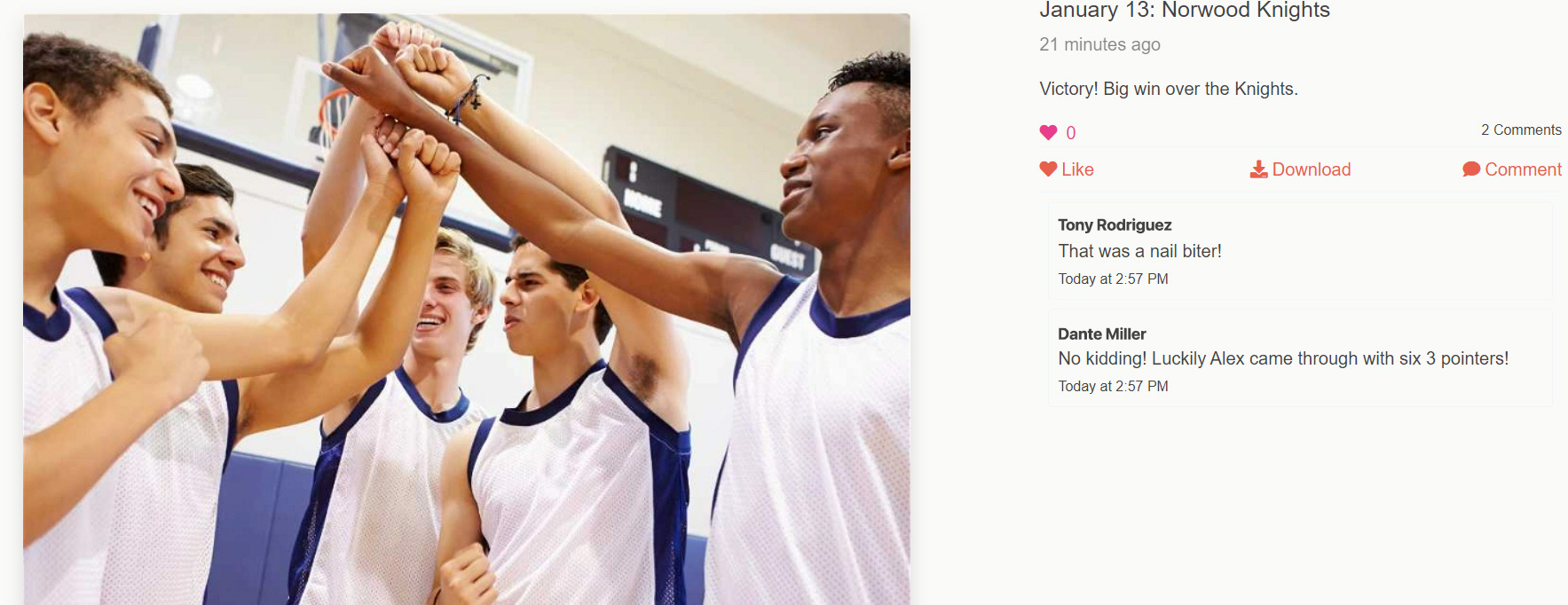
Privacy
- Send confirmation emails to uploaders
- Let others download full size photos
- Require a password to view the Shared Album
Slideshow
- Set the pause time on photos
- Show or hide photo captions
- Choose background music
- TIP: Share your slideshow via a link or play it at end-of-season ceremonies and team parties. Have graduating seniors on your school team? Create a special tribute slideshow that honors these student-athletes and surprise them by showing it at a team banquet.
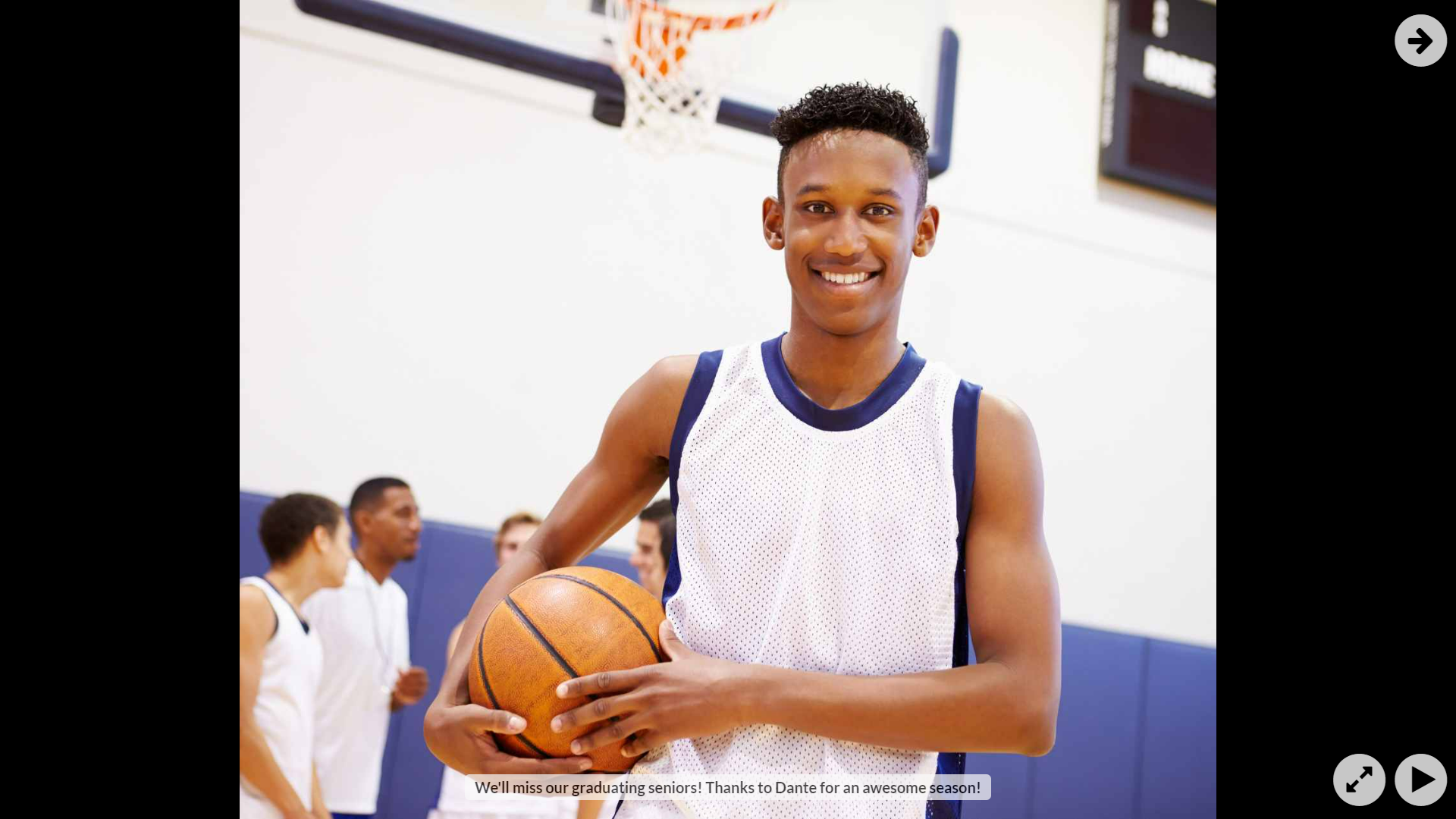
Organize with Folders
If you plan to capture the entire sports season, you can create folders based on each game to keep photos organized.
To add folders, click “Manage Folders” from your Dashboard and start organizing!

Edit Photos
From your Dashboard, click the “Edit Photos” link to easily add captions to photos, place them into specific folders, and delete duplicates.

Share & Download
One of the best parts about Shared Albums is that you can easily share your album with all the contributors through a link or zip file, and contributors can download high-resolution files from any device.
To download a zip file:
- Go to your Dashboard
- Click the “Download” link
- Click the button to “Download All Files”
- TIP: Photos make wonderful gifts. Download and print your favorite pictures at the same full resolution and frame them as thank you gifts for coaches or goodbye gifts for graduating seniors.
Photo sharing doesn’t have to be difficult. Start a Shared Album today for a simple way to capture your team’s season and don’t forget to create a group video for an exciting highlight reel or thank you gift for coaches.

.jpg)



